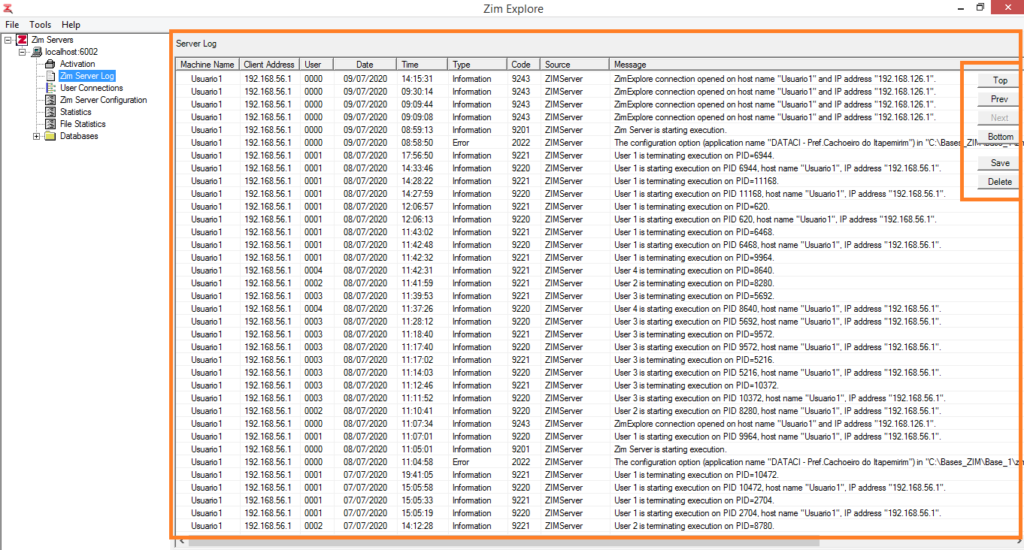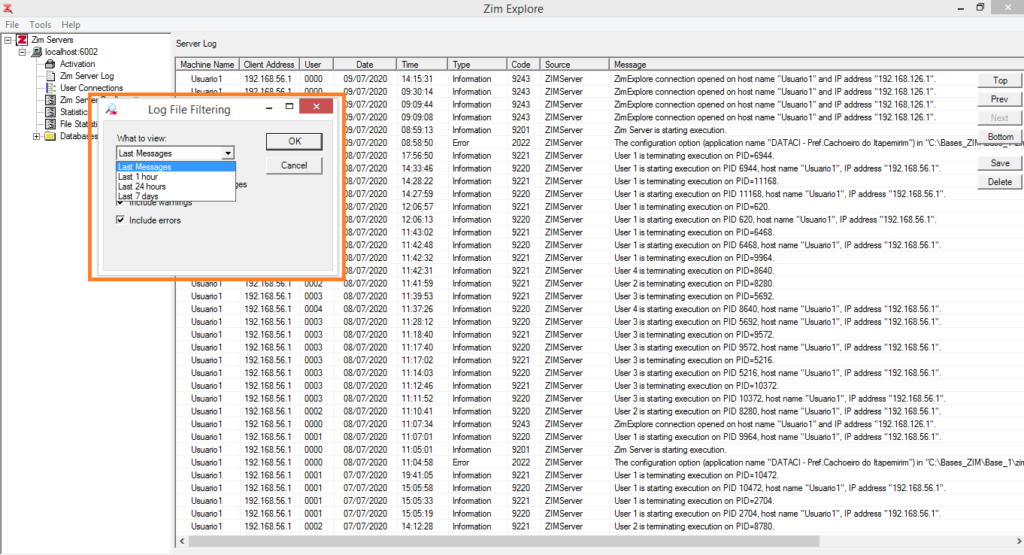Starts and stops the Zim Server program.
Linux Syntax
[nohup] zimserver [-k] &
Windows NT Syntax
[start] zimserver [-k] [-i] [-s [-e] [-u]
Parameters
| -k | optional parameter to gracefully stop Zim Server |
| -i | optional parameter to install Zim Server as a Windows Services |
| -s | optional parameter to start an already installed Zim Server from the Windows Services |
| -e | optional parameter to stop the execution of a started Zim Server from the Windows Services |
| -u | optional parameter to uninstall Zim Server from the Windows Services |
Comments
Before starting Zim Server, ensure that the ZIM environment variable is set to point to the directory where ZIMSERVER was installed.
ZimServer must always be started with the Administrator’s (root) privileges.
Tracing and logging information is outputted to zimsvlog.zim.
After starting Zim Server, you should see a message stating that Zim Server has started or it has failed to start. In the latter case, you can check the reason for Zim Server not starting in zimsvlog.zim.
When stopping Zim Server, a message will follow indicating that Zim Server was terminated.
WARNING: Always stop Zim Server using the -k parameter. If you do it in a different way, Zim Server might not be able to finish an ongoing checkpoint of committed transactions to disk. Depending on the size of some configuration parameters, the checkpoint procedure might take several seconds after all transactions have finished and after all users have been disconnected. Even though the next time you start Zim Server it checks for unfinished checkpoints (and finishes them), if you copy or backup files from the database at this point you might get files in an intermediary and inconsistent state.
To make sure that your databases are consistent in case you mistakenly stopped Zim Server not using the correct procedure, just start Zim Server again and then stop it in the recommended manner.
UNIX
ZIMSERVER can be started by manually entering the above command or the command line can be inserted into your system’s start-up script. ZIMSERVER should always be started using NOHUP. NOHUP ensures that the Zim Server process continues to run even if you log out. The ‘&’ at the end of the command line enables you to enter more commands at your terminal after the server has been started.
If you use NOHUP, some special output from ZIMSERVER goes to a file called nohup.out located in the directory that was current when the NOHUP command was executed. As with the file zimsvlog.zim, nohup.out is always added to and can become very large. You should check its size from time to time, archive it (if you wish), and erase it. The NOHUP also allows you to close the Unix session without exiting ZimServer as well, that is, ZimServer keeps running in the background, provided that you have used the symbol “&”.
Windows
The server can be started from a shortcut on the desktop, in a text console window, or using the start command from a console window. When using any of these startup methods, the output is displayed in the startup window.
Also, Zim Server can be installed as a Windows Service using -i parameter. After installing Zim Server a Windows Service, you can control Zim Server from the Services window or from the command prompt.
net start zimserver To start the service from the command prompt
net stop zimserver To stop the service from the command prompt
PLEASE NOTE: If you start ZimServer as a service you should use the service option to stop the server instead of using the -k parameter.
To remove ZimServer from Windows services you will need to use -u parameter.
The zimsvlog.zim file
The log file zimsvlog.zim, located in the directory pointed to by the ZIM environment variable, records all events happening with Zim Server like, its start, its end, errors, tracing, and other information.
You can browse its contents using a text editor or using ZIMEXPLORE.
After some time using Zim Server, this file can become very large. You should check the size of it from time to time, archive it (if you wish) and erase it. It can be erased at any time, even when Zim Server is running. Next time Zim Server needs to log some information, the file will be recreated.