web port number port
This configuration option establishes the port number used by Zim applications running on a Web browser. It’s reserved for future use.
Valid Settings
A number from 1024 to 32765.
| Windows | 6005 |
| UNIX | 6005 |
The components that make up the ZIM Framework
web port number port
This configuration option establishes the port number used by Zim applications running on a Web browser. It’s reserved for future use.
A number from 1024 to 32765.
| Windows | 6005 |
| UNIX | 6005 |
java options <options>
The options are any valid parameters that are understood by Java when a Java instance is started. This occurs when ZimServer performs a connection to the JDBC Driver or JDBC SAM. The valid options are the ones described by the Java documentation.
java options "-Xmx64M"
backup server name <name or IP address>
The name or IP address is the location in the network where ZimBackup Server is responding to perform an online application of the data just updated by ZimServer. These files correspond to committed transactions from all databases being served by Zim Server and can be placed anywhere in the network so that they are saved in case of a disk crash.
It should be used in conjunction with Backup Port Number configuration option.
A valid Internet address.
| Windows | None is set |
| UNIX | None is set |
backup port number <port number>
The backup port number establishes the port number used by Backup Server to interact with Zim Server when applying the backup blocks to the backup databases.
Together with Backup Server Name, Zim Server establishes a connection to ZimBackup to keep sending backup blocks of data as soon as these data blocks are committed by ZimServer in its local databases.
A valid number between 1024 and 65535 not conflicting with the Server Port Number configuration option.
| Windows | 6001 |
| UNIX | 6001 |
maximum log size file-sizeThe number file-size, expressed in Kb, indicates the maximum size the log file ZIMSVLOG.ZIM can reach until ZimServer shuts itself down. This is to prevent the disk space be entirely used for logging.
A number from 1,000 to 10,000,000 (or, between 1 Mb and 10 Gb) for both Windows and Linux. The default is 1,000,000, or 1 Gb.
The log file zimsvlog.zim, located in the directory pointed to by the ZIM environment variable, records all events happening with Zim Server like, its start, its end, errors, tracing, and other information.
You can browse its contents using a text editor or using ZimAdmin.
After some time using ZimServer, this file can become very large. You should check the size of it from time to time, archive it (if you wish) and erase it. It can be erased at any time, even when Zim Server is running. Next time ZimServer needs to log some information, the file will be recreated.
The Zim Integrated Development Environment (ZimIDE) is a comprehensive tool designed for creating graphical user interfaces (GUIs) for Zim database applications. It enhances and integrates the functionalities of three previously separate development components for Zim applications:
ZIM Corporation is dedicated to the ongoing development and enhancement of ZimIDE and the Zim language, ensuring continuous evolution with new features and improvements.
New user interface objects for Zim 9.50:
New attributes for form fields:
Designed as an embedded specialized editor for Zim application programs and other documents:
Simultaneously browse every database currently connected to the development environment in a single tab page.
You can invoke Zim IDE directly from Zim Thin Client or Zim QT (available in Zim 9.00):
From the Zim installation directory:
ZimIDE.exe.Alternatively, you can use shortcuts:
Start → (All) Programs → ZIM → Zim 9.00 (or Zim 7.21) → Zim IDEWhen starting directly, you’ll need to provide all necessary connection information since it’s not using an existing session.
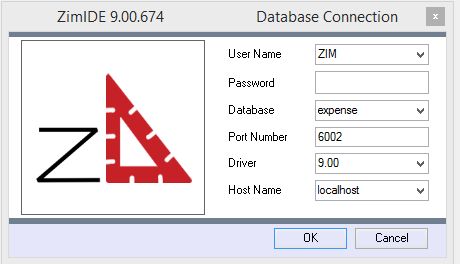
Where:
| User Name | User name from “users” table in the Zim database. “ZIM” is default user. |
| Password | Password for user. Default “ZIM” user has no password. |
| Database | Logical name of the database you are connecting to as it is defined in the file zimdb.zim, located in the ZIM install directory. |
| Port Number | Port that Zim Server is listening on. The default port for Zim 9.00 is 6002, the default port for Zim 7.11 is 5001.. |
| Driver | Select the driver version that matches the version of Zim that you are using. |
| Host Name | The IP Address or name of the computer that is hosting Zim Server. You can use “localhost” if Zim Server is running on the same machine as Zim IDE. |
Valid Zim object names can be 1 to 18 characters in length. Valid characters for inclusion in an object name include the dollar sign ($), the underscore character (_), the letters a through z and A through Z, and the digits 0 through 9. The first character of an object name must be either a letter or a dollar sign.
✓ A form acts as a container for the form fields objects it owns
✓ Form objects do not have any visual attributes other than implicit dimensions
✓ The visual appearance of a form is the result of the visual attributes of the form fields owned by each of the forms owned by the display
✓ The dimensions of a form are considered to be the internal dimensions (i.e. the client area) of the window
✓ The Property Tab is not available for display objects
✓ The Zim language includes an extensive suite of commands for dynamically modifying both the visual and behavioral characteristics the form fields owned by forms
✓ The UI Designer supports the creation of associations among windows, menus and displays so that they can be viewed and/or edited as a group.
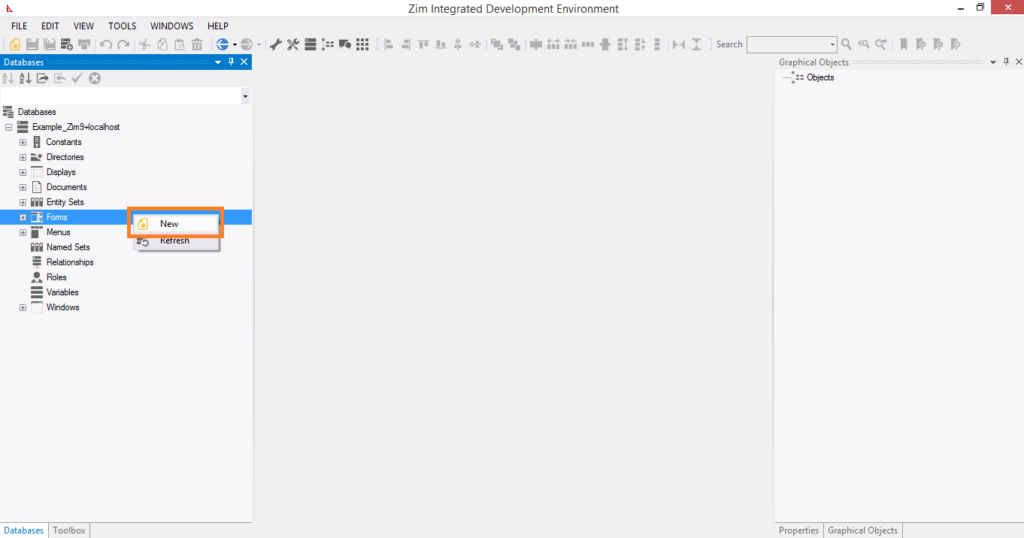



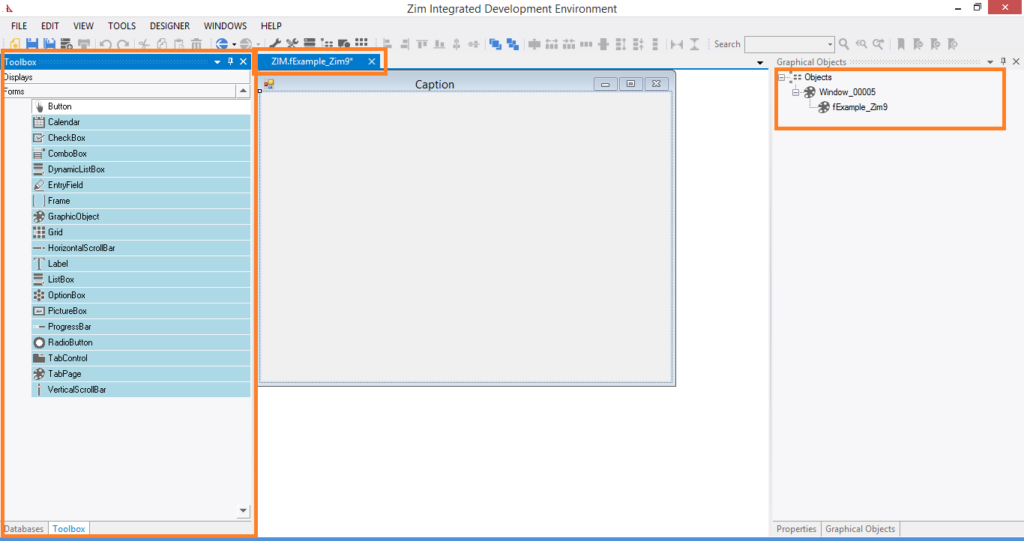
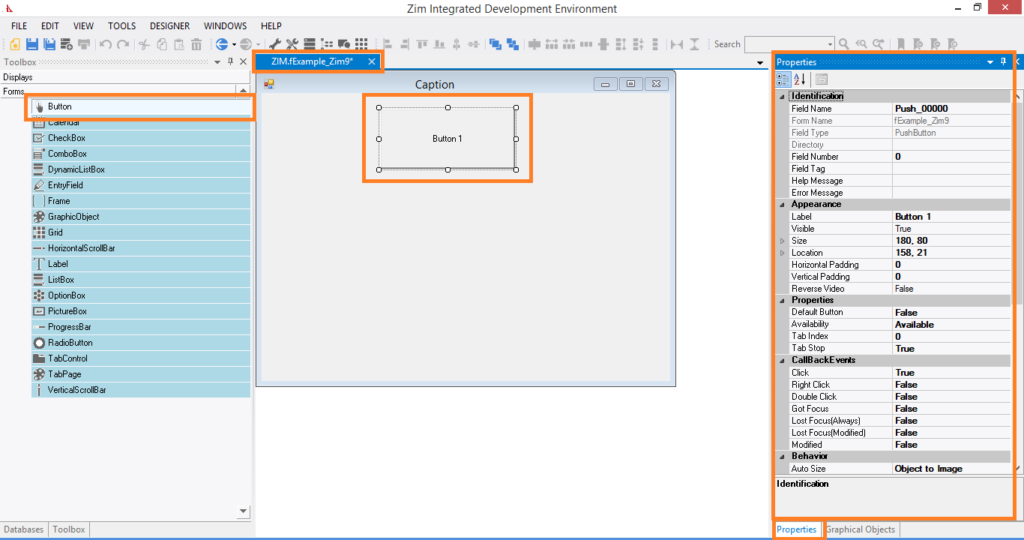

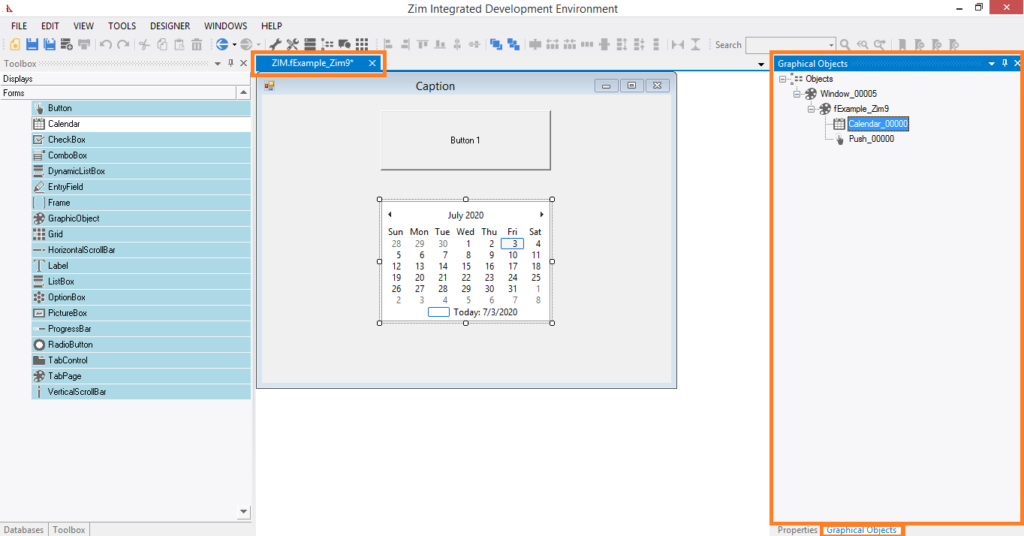

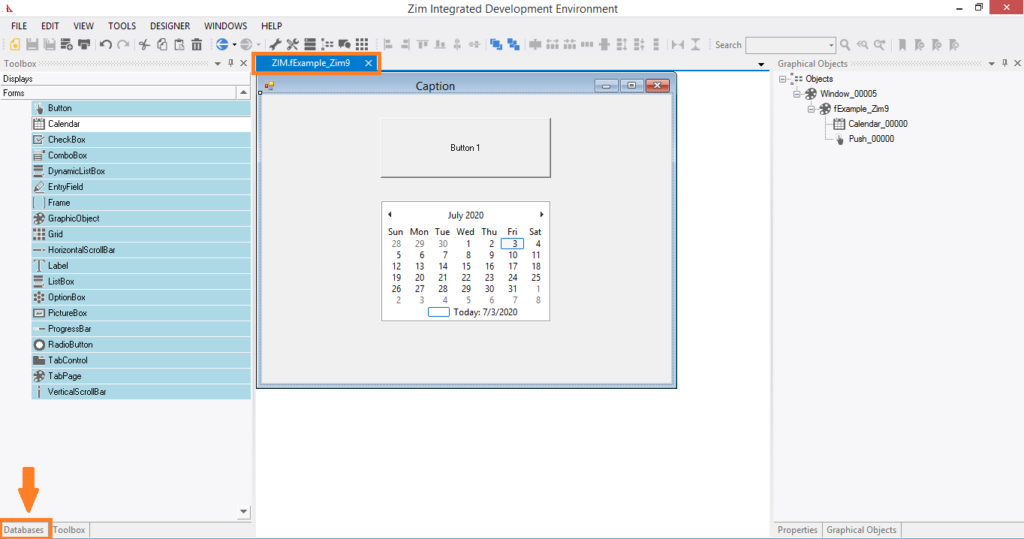
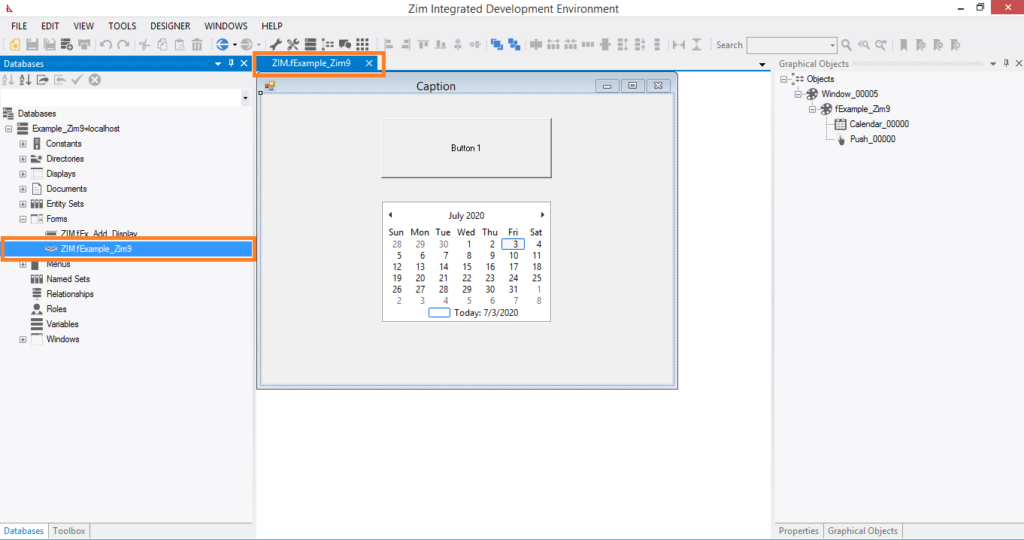
Menu item objects deliver both the visual and behavioral characteristics of menu objects. Menu items can be owned directly by the menu. In this case they appear on the menu “bar”. A menu item owned by the menu can itself own other menu items. This enables menu lists to be constructed. Even menu items in a list can own other menu items. This enables “cascading” menu structures to be constructed. Menus thus provide a flexible mechanism for enabling the application end-user to control the execution flow through an application. Although the selection of a particular menu item is generally interpreted by the application program, many predefined system actions can also be associated with menu items. Menu items can also be defined to exhibit the “On/Off” binary state condition. To inspect the attributes supported by the painter for menu item objects, display the Edit Menu Item dialog by double clicking on the menu item. The Zim language includes a suite of commands for dynamically modifying both the visual and behavioral characteristics of menu item objects.







