How Can We Help?
Server Log
Viewing the Server Log
The Server Log utility displays the contents of the Zim Server log file: zimsvlog.zim.

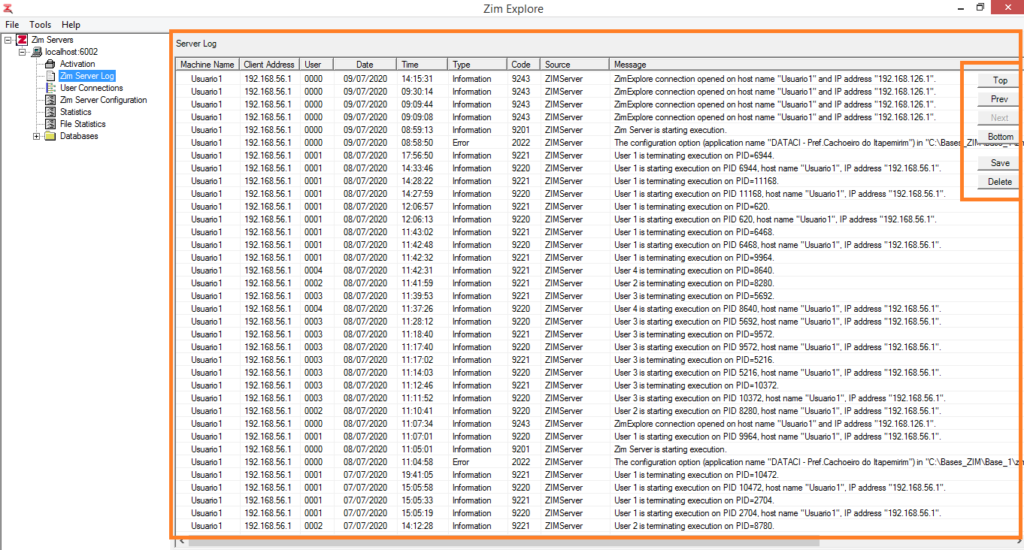
The column headers in the Server Log grid are described in the table below:
| Header | Description |
|---|---|
| Date | The date the message was added to the log |
| Time | The time the message was added to the log |
| Type | The type of message: Information, Error, Warning |
| Code | The message code. Information messages start with 9 and Error messages start with 2 |
| Source | The process that originated the message: ODBC Driver, ZIMServer |
| Log ID | Currently not used (default: 000000) |
| Message | The messaged issued by the process |
Filtering the Log
Right-click on Server Log and then click on Filter to access the server log filter

The Log File Filtering dialog will pop-up. Use it to limit the number of and the types of messages displayed in the Server Log grid.
Limiting the number of lines displayed in the log file
The following drop-box options are available to limit the number of lines displayed in the log file: (Last 500 lines; Last 1000 lines; Last 1 hour; Last 24 hours; Last 7 days; and Entire Log File );
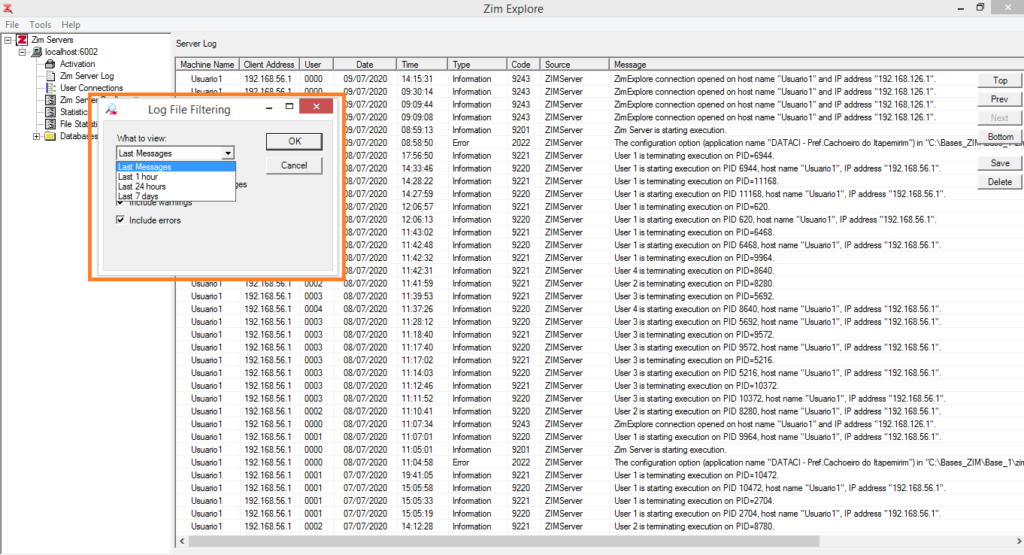
Limiting the type of messages displayed in the log file
The following options, described in the table below, are used to enable or disable the displaying of specific types of messages:

| Check Box | Description |
|---|---|
| Include informational messages | When checked, messages of type Information will be displayed. |
| Include warnings | When checked, messages of type Warning will be displayed. |
| Include errors | When checked, messages of type ERROR will be displayed. |
| Automatically refresh | The utility continues to update the server log display in real time, according to the selected filter parameters. |
