Designing Form Fields
Documentation | Blog | Demos | Support
Designing Form Fields
0 out of 5 stars
| 5 Stars | 0% | |
| 4 Stars | 0% | |
| 3 Stars | 0% | |
| 2 Stars | 0% | |
| 1 Stars | 0% |
Note: when painting displays you must add one or more forms to the display first before adding fields. Forms are the only object that can be directly added to a display.
✓ From the toolbox tab, select the type of object that you wish to add to the current form:
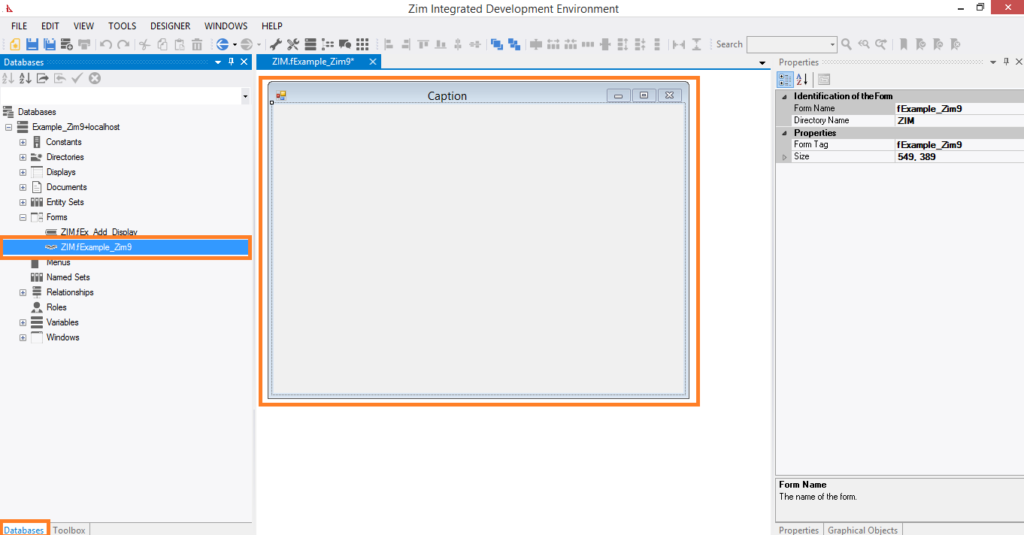
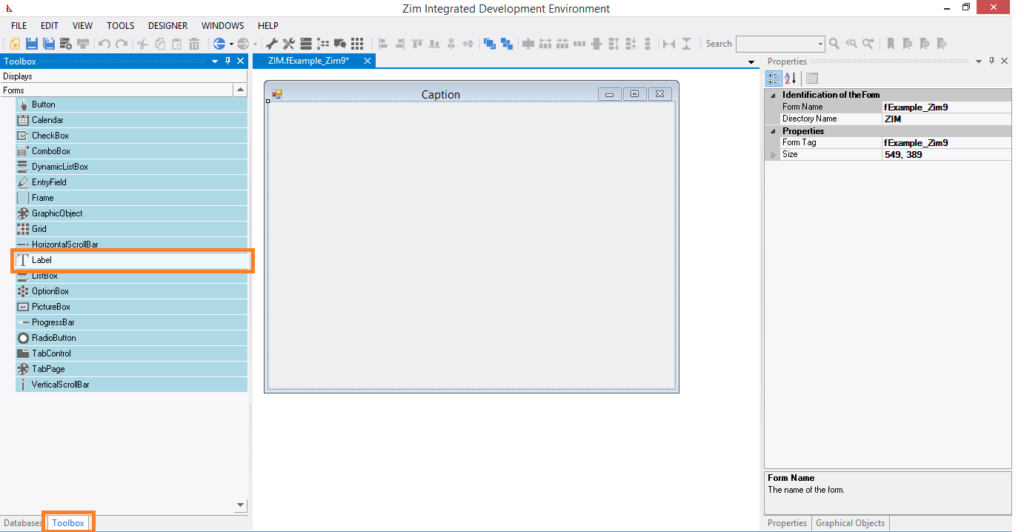
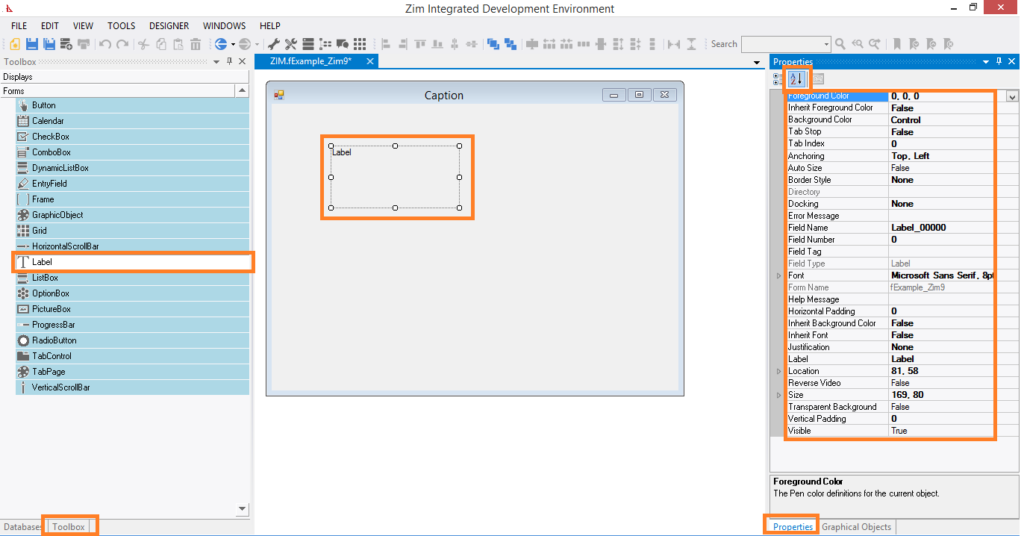
✓ Using the mouse, draw the outline of the field on the form. Start in the top left position where the field is to be placed and click on the left mouse button. While holding the mouse button down, position the mouse cursor at the bottom right location of the new field and then release the mouse button.
✓ The field has now been added to the form with a default set of properties. You may now navigate to the properties tab on the right side of the painter window and change any of the field’s properties.
0 out of 5 stars
| 5 Stars | 0% | |
| 4 Stars | 0% | |
| 3 Stars | 0% | |
| 2 Stars | 0% | |
| 1 Stars | 0% |